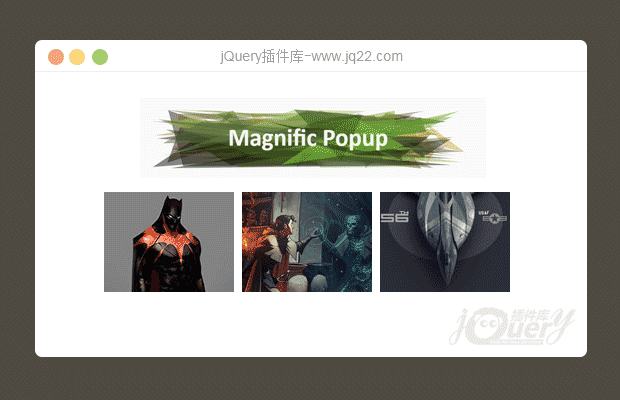

插件描述:Magnific Popup 是一个响应式弹出层和对话框组件,专注于性能,为用户在各种平台下提供良好的体验。
Magnific Popup使用方法
需要包含的文件
<!-- Magnific Popup core CSS file --> <link rel="stylesheet" href="magnific-popup/magnific-popup.css"> <!-- jQuery 1.7.2+ or Zepto.js 1.0+ --> <script src="http://libs.baidu.com/jquery/1.9.1/jquery.min.js"></script> <!-- Magnific Popup core JS file --> <script src="magnific-popup/jquery.magnific-popup.js"></script>
虽然不是必需的,但我们建议把CSS文件放在 <head> 内,JS文件和初始化代码放在 </body>之前。
如果你已经导入了 jQuery.js,就不要再次包含它。当然你可以使用
jQuery.noConflict();
另外,你可以选择包含Zepto.js代替jQuery。或者根据浏览器来选择加载哪一个。
初始化popup(弹出窗口)
Popup 的初始化代码应该在document(文档)ready之后执行,例如:
$(document).ready(function() {
$('.image-link').magnificPopup({type:'image'});
});有三种方法可以调用一个popup:
1、通过一个HTML元素
<a class="test-popup-link" href="path-to-image.jpg">Open popup</a>
$('.test-popup-link').magnificPopup({
type: 'image'
// other options
});2、通过一组有共同父元素的子元素
和之前的一样,不同的是创建一个弹出列表。注意,此方法不支持gallery(画廊)模式,它只不过减少了单击事件处理函数的数量――每个元素以独立的窗口弹出。如果你要使用gallery模式,添加gallery:{enabled:true}选项。
<div class="parent-container">
<a href="path-to-image-1.jpg">Open popup 1</a>
<a href="path-to-image-2.jpg">Open popup 2</a>
<a href="path-to-image-3.jpg">Open popup 3</a>
</div>
$('.parent-container').magnificPopup({
delegate: 'a', // child items selector, by clicking on it popup will open
type: 'image'
// other options
});3、通过“items”选项
items选项为弹出项定义了一组数据,并且让Magnific Popup忽略目标DOM元素的所有属性值。items的值可以是单个对象或一个对象数组。
// Example with single object
$('#some-button').magnificPopup({
items: {
src: 'path-to-image-1.jpg'
},
type: 'image' // this is default type
});
// Example with multiple objects
$('#some-button').magnificPopup({
items: [
{
src: 'path-to-image-1.jpg'
},
{
src: 'http://vimeo.com/123123',
type: 'iframe' // this overrides default type
},
{
src: $('<div>Dynamically created element</div>'), // Dynamically created element
type: 'inline'
},
{
src: '<div>HTML string</div>',
type: 'inline'
},
{
src: '#my-popup', // CSS selector of an element on page that should be used as a popup
type: 'inline'
}
],
gallery: {
enabled: true
},
type: 'image' // this is default type
});Content Types
Magnific Popup 一般支持4种类型:image、iframe、inline和ajax。由于并不存在基于URL的自动探测机制,因此你必须手工指定它。
有两种方法可以定义content type:
1、使用type选项,例如:
$('.image-link').magnificPopup({type:'image'})2、使用 mfp-TYPE CSS 类,例如:
<a class="mfp-image image-link">Open image</a>, $('.image-link').magnificPopup()其中,第二种方法会覆盖第一种方法,因此你可以在一次调用定义多种类型的content type。
inline是默认的content type(从v0.8.4以来)。
有几种方法可以定义弹出窗口的源(例如,一张图片、一个HTML文档,一个视频页):
方法一:使用 href 属性:
<a href="image-for-popup.jpg">Open image</a>
方法二:使用data-mfp-src属性(覆盖方法一):
<a href="some-image.jpg" data-mfp-src="image-for-popup.jpg">Open image</a>
方法三:使用 items 选项
<pre name="code" class="javascript">$.magnificPopup.open({
items: {
src: 'some-image.jpg'
},
type: 'image'
});PREVIOUS:
NEXT:
相关插件-对话框,弹出层,图片展示
讨论这个项目(7)回答他人问题或分享插件使用方法奖励jQ币 评论用户自律公约
😃
- 😀
- 😉
- 😥
- 😵
- 😫
- 😘
- 😡
- 👍
- 🌹
- 👏
- 🍺
- 🍉
- 🌙
- ⭐
- 💖
- 💔
😃
取消回复
- 😀
- 😉
- 😥
- 😵
- 😫
- 😘
- 😡
- 👍
- 🌹
- 👏
- 🍺
- 🍉
- 🌙
- ⭐
- 💖
- 💔








